Table of Contents
Want to know how to play Xbox games on your phone? It’s easier than you think! With modern cloud gaming services, you can now enjoy your favorite Xbox games right on your Android device. This article will walk you through the process in simple steps so you can start gaming anywhere, anytime.
Microsoft’s Xbox Game Pass Ultimate makes this possible with its cloud-enabled gaming feature. This exciting option lets you stream and play Xbox games on your phone without needing a console or PC nearby. Let’s explore how to get started and what you’ll need to begin your mobile gaming adventure.
What You Need to Play Xbox Games on Your Phone
To play Xbox games on your phone, you need just a few things. First, ensure your phone runs Android 6.0 or higher. Check your phone’s settings to see if it’s compatible. Also, your device must support Bluetooth 4.0 to connect a wireless Xbox controller.
A strong internet connection is very important. You’ll need at least 10 Mbps for smooth gameplay. If your Wi-Fi isn’t fast, you may experience lag while gaming. Lastly, an Xbox Game Pass Ultimate subscription is required. It gives you access to cloud-enabled games directly on your phone.
With these tools ready, you’re all set to dive into cloud gaming. Ensure your phone has enough space to download the Xbox Game Pass app. It’s available on the Google Play Store and is free to install.

Step-by-Step Guide to Setting Up Xbox Game Pass on Android
Setting up Xbox Game Pass on your Android phone is super easy. Start by downloading the Game Pass app from the Google Play Store. Once it’s installed, open the app and log in using your Microsoft account.
Next, subscribe to Xbox Game Pass Ultimate if you haven’t already. The first month is just $1, making it an affordable way to try gaming on your phone. Once subscribed, you’ll see a library of games to choose from.
Now, connect your Xbox controller to your phone. Turn on Bluetooth in your phone’s settings and pair the controller. Most games work best with a controller, giving you a smoother experience.
Finally, select a cloud-enabled game and tap “Play.” The game will stream directly to your phone. Sit back, relax, and enjoy playing Xbox games anywhere you go.
How Cloud Gaming Works on Your Phone
Cloud gaming is like watching a movie on your phone, but you control the action. The game runs on a server far away, and you see the video feed on your screen. Your phone doesn’t do the hard work, so it doesn’t overheat.
When you press buttons on your controller, the commands go to the server. The server responds instantly, sending back the video. This process makes it possible to play high-quality games on any Android phone.
The key to a good experience is a fast internet connection. Slow internet can cause delays, making the game feel sluggish. Use a stable Wi-Fi connection or high-speed mobile data for the best results.
Though there might be a slight delay, most players get used to it quickly. Single-player games work well, but multiplayer games might need better internet to avoid lag.
Benefits of Playing Xbox Games on Mobile Devices
Playing Xbox games on your phone has many benefits. First, you can play anywhere. Whether you’re traveling or relaxing at home, your favorite games are always with you.
Another advantage is cost-saving. You don’t need an Xbox console or gaming PC. Your phone and a Game Pass subscription are enough to access hundreds of games. This makes gaming more affordable for everyone.
Additionally, the flexibility of playing on a phone is great. You can pause and resume games anytime. It’s perfect for people with busy schedules who can only play in short bursts.
The cloud feature also ensures you always play the latest version of the game. There’s no need to download updates or worry about storage space on your device.
How Fast Internet Speeds Improve Xbox Gaming on Phones
Internet speed plays a huge role in cloud gaming. A fast connection ensures smooth gameplay with no lag or interruptions. Streaming games is like watching a live video—it needs a steady internet flow.
If your internet is too slow, the game might freeze or become blurry. This can ruin the gaming experience. Always check your speed before starting a game. Speeds of 10 Mbps or higher are recommended for the best results.
Upgrading your Wi-Fi or using 5G mobile data can improve your experience. If possible, sit closer to your Wi-Fi router for a stronger signal. A good connection makes playing Xbox games on your phone much more enjoyable.
Tips to Get the Best Experience Playing Xbox Games on Your Phone
Adjust Your Settings for Better Play
- Lower the game resolution if your internet is slow.
- Turn off other apps using Wi-Fi for a stable connection.
Use the Right Gear
- Pair a wireless Xbox controller for better controls.
- Use a phone stand to keep your hands free during long sessions.
Find the Perfect Spot
- Play in a quiet area to avoid distractions.
- Sit where your Wi-Fi signal is strongest.

Conclusion
Playing Xbox games on your phone is an exciting way to enjoy gaming anywhere. With Xbox Game Pass Ultimate, you can stream hundreds of games without needing a console. It’s perfect for players who want flexibility and convenience.
Just remember to have the right setup. A strong internet connection, a compatible phone, and a good controller will make your gaming smooth and fun. With these tips, you’ll be ready to explore a world of games from your Android device.
FAQs
Q: What is needed to play Xbox games on a phone?
A: You need an Android phone, Xbox Game Pass Ultimate, a controller, and strong internet.
Q: Do I need a controller to play Xbox games on my phone?
A: While some games support touch controls, most work better with a controller.
Q: How fast should my internet be for smooth gaming?
A: Speeds of at least 10 Mbps are recommended for a lag-free experience.
Q: Can I play Xbox games on iPhones?
A: Currently, Xbox cloud gaming works best on Android devices.
Q: Is Xbox Game Pass Ultimate expensive?
A: The first month costs $1, and then it’s $15 per month.