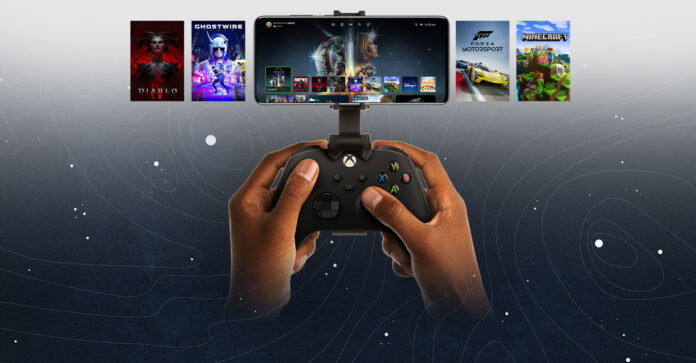Table of Contents
Xbox Remote Play offers a fantastic way to enjoy your games even when you’re away from the TV. With Xbox Remote Play, you can play your Xbox Series X or Xbox One games directly on your phone or tablet. All you need is a good internet connection, and you’re ready to go! It’s a great feature that allows gamers to continue their gaming experience in any room of the house or even on the go.
Getting started with Xbox Remote Play is simple and fun. To begin, ensure your Xbox console is set up properly and the Remote Play feature is enabled. Once that’s done, you just need to install the Xbox app on your phone, and you’re all set to stream your games. No more fighting over the TV – with Xbox Remote Play, the game is always within reach!
What is Xbox Remote Play and How Does it Work?
Xbox Remote Play is a feature that allows you to play your Xbox games on other devices like your phone or tablet. You don’t need to be sitting in front of your TV to play anymore! With Xbox Remote Play, your games are streamed from your console to your mobile device using the internet. As long as your Xbox is set up and connected to the internet, you can enjoy gaming anywhere around your house or even on the go.
To get Xbox Remote Play working, you first need to turn it on in your Xbox settings. Then, you’ll need to download the Xbox app on your mobile device. Once it’s set up, you can start playing your games right from your phone, with your Xbox controller connected through Bluetooth or USB. It’s a super easy and fun way to enjoy your favorite games wherever you are!

Step-by-Step Guide: Setting Up Xbox Remote Play on Your Phone
Setting up Xbox Remote Play on your phone is easy and quick. First, make sure your Xbox is connected to the internet. Then, open the Xbox settings and go to the “Devices & Connections” section. Here, turn on the “Remote features” option. This step is essential to allow your Xbox to stream games to your mobile device.
Next, download the Xbox app from the App Store or Google Play. Open the app, and sign in with your Xbox account. In the app, you’ll find the option to connect to your Xbox and start streaming. Once you’re connected, you can use your phone as your screen while using your controller for gameplay. It’s that simple!
Xbox Remote Play vs. Local Console Gaming: What’s the Difference?
When you play games on your Xbox console, you’re using your TV or monitor as the screen, and everything runs locally. With Xbox Remote Play, your game is streamed from your console to another device, like your phone or tablet. The big difference is that Remote Play lets you play anywhere, while local console gaming keeps you tied to the TV.
However, with Remote Play, there can sometimes be a slight delay, depending on your internet connection. Local gaming offers faster and smoother gameplay because everything is happening right on the console. If you have a good internet connection, Xbox Remote Play can work almost as well as local console gaming, but there may be a small difference in quality.
Top Tips for Improving Xbox Remote Play Performance
To enjoy the best Xbox Remote Play experience, there are a few things you can do. First, make sure both your Xbox and the device you’re streaming to are connected to a fast and stable internet connection. The stronger the connection, the better your game will look and play. If you can, use a wired connection for your Xbox instead of Wi-Fi.
Another tip is to lower the streaming quality settings on your Xbox app. If your internet isn’t the fastest, this can help reduce lag and improve performance. It’s also a good idea to make sure your Xbox is running the latest software updates, as updates often improve streaming features.
What Devices Can You Use for Xbox Remote Play?
Xbox Remote Play is available on a variety of devices. You can use smartphones, tablets, and even computers to play your Xbox games remotely. If you’re using a phone or tablet, Xbox Remote Play works on both Android and iOS devices. All you need is the Xbox app, which you can download from the App Store or Google Play.
Additionally, you can also use a Windows 10 or Windows 11 computer for Xbox Remote Play. Just download the Xbox app for PC, sign in, and start streaming your games. Whether you’re at home or on the go, Xbox Remote Play lets you enjoy your Xbox games from almost any device!
How to Connect Your Xbox Controller to Your Phone for Remote Play
To play Xbox games on your phone, you’ll need to connect your Xbox controller. This can be done easily through Bluetooth. First, make sure your controller is turned off. Then, press and hold the Xbox button to turn it on, and immediately press and hold the “Pair” button on the top of the controller. When the Xbox button starts blinking, your controller is ready to pair.
On your phone, open the Bluetooth settings, and look for the Xbox controller in the available devices. Tap to connect, and your controller is now ready to use with Xbox Remote Play. If you prefer, you can also use a USB cable to connect the controller to your phone, especially if Bluetooth isn’t working well.
Can You Use Xbox Remote Play Over Mobile Data?
Yes, you can use Xbox Remote Play over mobile data. However, it’s important to know that playing over mobile data might use a lot of your data allowance. It’s recommended to use Wi-Fi if possible for a more stable and faster connection. If you do use mobile data, make sure you have a good signal and a large data plan, as streaming games can use a lot of data.
Playing over mobile data can also sometimes result in slower gameplay or lag, depending on the speed of your connection. If you experience problems, switching to a Wi-Fi network can help improve your experience.
How Xbox Remote Play Compares to PlayStation Remote Play
Xbox Remote Play and PlayStation Remote Play are similar in many ways. Both features allow you to stream your console games to a mobile device or computer, letting you play on the go. However, there are a few differences. For instance, Xbox Remote Play works on both Android and iOS devices, while PlayStation Remote Play was initially limited to certain devices.
In terms of setup, Xbox Remote Play tends to be a bit simpler. You just need the Xbox app, and you’re ready to go. PlayStation requires a bit more configuration with specific settings. Both services offer a great way to enjoy your games from anywhere, but Xbox Remote Play may be more user-friendly for some players.

Troubleshooting Xbox Remote Play: Tips for Smooth Gameplay
If you experience issues with Xbox Remote Play, there are a few things you can try. First, check your internet connection. A weak or unstable connection can cause lag or poor-quality gameplay. Try moving closer to your Wi-Fi router, or consider using a wired connection for your Xbox.
Another tip is to close other apps on your phone that might be using the internet, as this can slow down your connection. If the issue persists, restarting your Xbox and mobile device can help clear up any software glitches that may be causing problems.
Conclusion
Xbox Remote Play is a fantastic way to enjoy your Xbox games wherever you are. Whether you’re in another room or on the go, you can still play your favorite games without being tied to the TV. With just a few easy steps, you can set up Xbox Remote Play and start gaming from your phone, tablet, or computer.
Remember, a strong and stable internet connection is the key to making Xbox Remote Play work smoothly. If you have a good connection, you’ll enjoy almost the same experience as playing directly on your console. So, get ready to game anywhere with Xbox Remote Play!
FAQs
Q: How do I start Xbox Remote Play?
A: To start Xbox Remote Play, enable Remote Play in your Xbox settings, download the Xbox app on your phone, and connect your Xbox controller to your device.
Q: Can I play Xbox games on my phone?
A: Yes, you can play Xbox games on your phone using the Xbox app and Remote Play.
Q: Does Xbox Remote Play work with all phones?
A: Xbox Remote Play works with both Android and iOS devices. Make sure your device supports the Xbox app.
Q: Is Xbox Remote Play free?
A: Yes, Xbox Remote Play is free to use, but you’ll need an Xbox console and a stable internet connection.